Questions & Answers
-
What is the warranty on my Portable Sonar Battery?
Asked by Dennis P. in Iowa

ODIN
TECH GOD!Official AnswerGen-1 Portable Sonar, 2-year from date of purchase.
Gen-2 Portable Sonar, 2-year from date of purchase.
Gen-3 Orange Portable Sonar, 4+2-year warranty from date of purchase (if your battery is added and ownership is claimed in the Norsk Guardian App, the additional 2-year warranty is applied).
Gen-3 Green Portable Sonar, 4-year warranty from date of purchase.
 Answered by Odin
TECH GOD!
Answered by Odin
TECH GOD!
-
How do I change temperature units in the Guardian App?
Asked by Wyatt F. in Colorado

ODIN
TECH GOD!Official AnswerTo change your temperature units, navigate to your settings page, which can be found in the top right corner of the dashboard, from there the top option will be which temperature unit you would like to display.
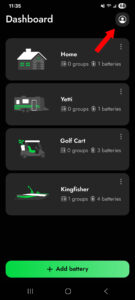
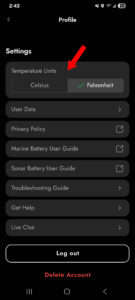
 Answered by Odin
TECH GOD!
Answered by Odin
TECH GOD!
-
How do I edit an installation within the Guardian App?
Asked by Charles H. in Indiana

ODIN
TECH GOD!Official AnswerTo edit an installation on the Norsk Lithium Guardian app, simply click the three vertical lines on the installation you would like to edit, then click ‘Edit installation’.
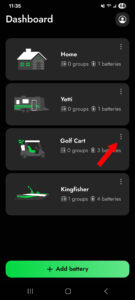
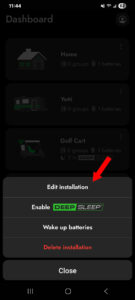
 Answered by Odin
TECH GOD!
Answered by Odin
TECH GOD!
-
How do I relocate a battery in the Guardian App?
Asked by Tyler J. in Ohio

ODIN
TECH GOD!Official AnswerTo relocate a battery in the Norsk Lithium Guardian app, simply click the three vertical dots next to the battery you would like to relocate, then select ‘Relocate battery’.
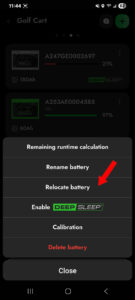
 Answered by Odin
TECH GOD!
Answered by Odin
TECH GOD!
-
How do I rename a battery in the Guardian App?
Asked by Amber L. in Rhode Island

ODIN
TECH GOD!Official AnswerTo rename a battery in the Norsk Lithium Guardian app, simply click the three vertical dots next to the battery you would like to rename, then click ‘Rename battery’
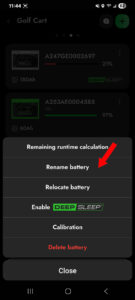
 Answered by Odin
TECH GOD!
Answered by Odin
TECH GOD!
-
How do I engage Emergency Start Reserve on the Norsk Guardian App?
Asked by Hannah D. in Wyoming

ODIN
TECH GOD!Official AnswerTo engage Emergency Start Reserve, simply click on your starting battery that has reached 25% capacity, and scroll to the bottom, you will see a slider that says ‘Emergency Start Reserve’ simply swipe it to the right to access your reserved 25%
 Answered by Odin
TECH GOD!
Answered by Odin
TECH GOD!
-
How do I enable Deep Sleep using the Norsk Lithium Guardian App?
Asked by David P. in North Carolina

ODIN
TECH GOD!Official AnswerYou can enable Deep Sleep using the Guardian App at the installation level, the group level or a specific battery. Click on either the ‘Manage Deep Sleep’ button at the bottom of the screen or by using the three vertical dots in the upper right hand corner. Then click the ‘Enable Deep Sleep’ button.You will then see a confirmation message that Deep Sleep has been engaged.
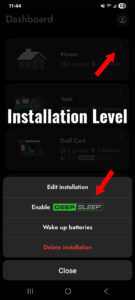
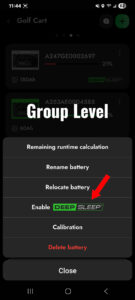
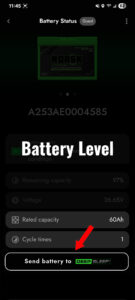
 Answered by Odin
TECH GOD!
Answered by Odin
TECH GOD!
-
My battery is previously connected in the app, but now it says disconnected.
Asked by Dominic R. in Delaware

ODIN
TECH GOD!Official AnswerPlease attempt to fully close the Norsk Guardian app. This can be done on iPhone by swiping up from the bottom of your screen until your app tabs pop up, simply swipe upwards on the app tab, and then re-launch the Norsk Guardian App. This can be done on Android by clicking the three vertical lines on the bottom left of your home-screen and swiping the Norsk Guardian App upwards.
If this does not work, delete the battery from your app, and attempt to re-add the battery.
If both previous steps do not work, delete the Norsk Guardian app and re-install.
 Answered by Odin
TECH GOD!
Answered by Odin
TECH GOD!
-
Why am I not receiving the confirmation email for the Norsk Guardian App sign-in?
Asked by Caleb B. in Indiana

ODIN
TECH GOD!Official AnswerIf you are not receiving your confirmation email for the Guardian App, please check your spam and junk folders.
 Answered by Odin
TECH GOD!
Answered by Odin
TECH GOD!
-
My battery won’t connect to the app.
Asked by Oscar W. in Michigan

ODIN
TECH GOD!Official AnswerMake sure to charge your battery before connecting to the app.
Attempt to fully close the Norsk Guardian App. This can be done on iPhone by swiping up from the bottom of your screen until your app tabs pop up, simply swipe upwards on the app tab, and then re-launch the Norsk Guardian App.
This can be done on Android by clicking the three vertical lines on the bottom left of your home-screen and swiping the Norsk Guardian App upwards.
 Answered by Odin
TECH GOD!
Answered by Odin
TECH GOD!
-
How do I connect a battery to the Norsk Lithium Guardian App?
Asked by Justin M. in South Dakota

ODIN
TECH GOD!Official AnswerTo connect a battery on the Norsk Guardian App simply click the green button on the bottom of your dashboard that says ‘ + Add battery’. From there choose the battery number shown on the top of your Norsk Lithium battery and match it up to the number on the generated list shown on the Guardian App.
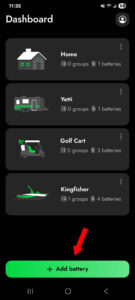
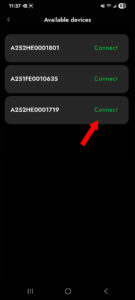
 Answered by Odin
TECH GOD!
Answered by Odin
TECH GOD!
-
What is the voltage range of my 14.8V portable sonar battery?
Asked by Jessica M. in Illinois

ODIN
TECH GOD!Official AnswerThe voltage range of a 14.8v battery is 12v-16.8v.
 Answered by Odin
TECH GOD!
Answered by Odin
TECH GOD!
-
What is the voltage range of my 12.8V portable sonar battery?
Asked by Logan B. in North Carolina

ODIN
TECH GOD!Official AnswerThe voltage range of a 12.8v battery is 10v-14.2v.
 Answered by Odin
TECH GOD!
Answered by Odin
TECH GOD!
-
What is the correct charger for my Norsk 14.8V portable sonar battery?
Asked by Sarah W. in Texas

ODIN
TECH GOD!Official AnswerFor your Norsk 14.8v Portable sonar battery you must use a 16.8v Lithium-Ion Norsk Charger which will be orange as well in correspondence to the battery
For our 14.8v15ah and 14.8v20ah you can only use the 3a 16.8v Norsk Charger
For our 14.8v30ah and 14.8v50ah you can either use the 3a 16.8v Norsk Charger, or if you would like a quicker charge time you can use our 7a 16.8v Rapid Charger
 Answered by Odin
TECH GOD!
Answered by Odin
TECH GOD!
-
What is the correct charger for my Norsk 12.8V portable sonar battery?
Asked by Blake S. in Pennsylvania

ODIN
TECH GOD!Official AnswerWe only have one option for our GEN-3 12.8V batteries which will be the 14.2v 3a Green Standard LiFePO4 charger.
 Answered by Odin
TECH GOD!
Answered by Odin
TECH GOD!
